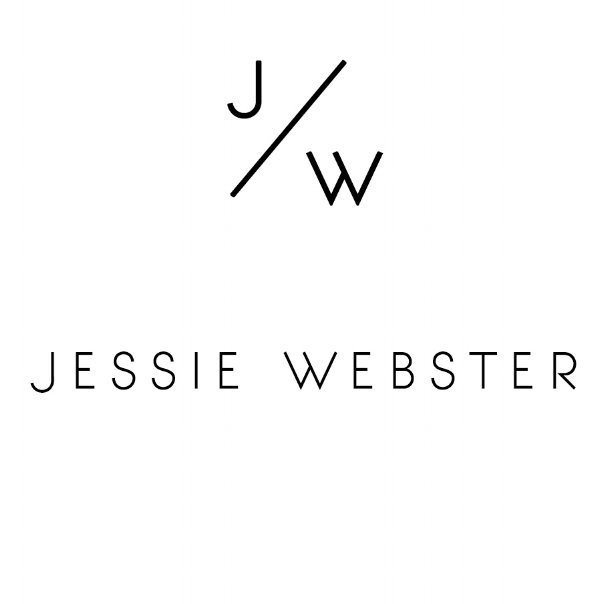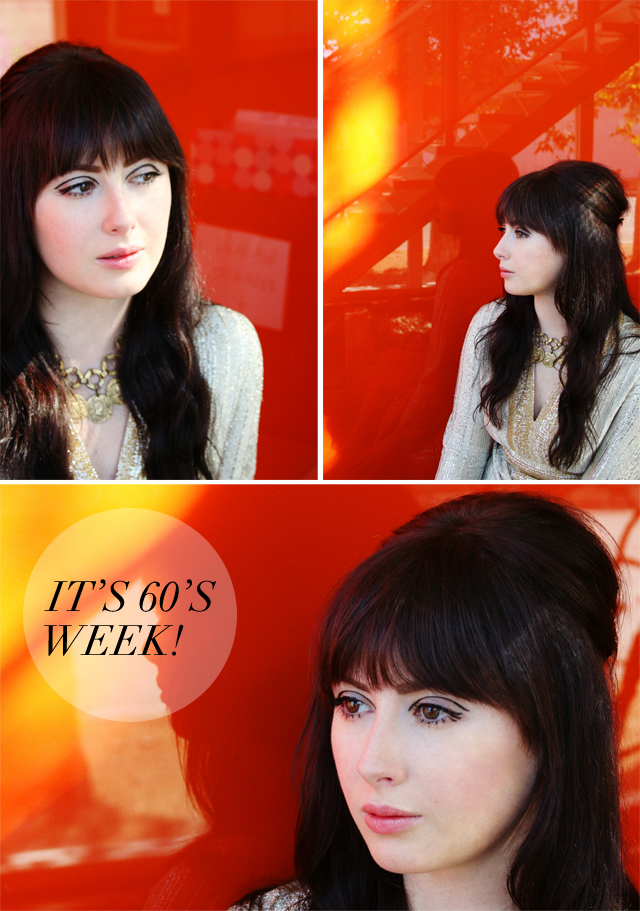I blogged about my Instagram photo editing process last year and it is still one of my most viewed posts. Since my process has slightly changed, I thought I'd do another tutorial for you. I'm not saying that I go through all of these steps every time I post a photo on Instagram. Sometimes I just quickly add a filter and that's it, but I would say the majority of the time I go through each and every step. Taking the photo is the easy part, It's the editing that can take time. And by time I mean five minutes rather than one.
VSCOcam // I've said it before and I'll say it again, VSCOcam is my favorite and most used photo editing app. I love the filters- G3, G1 and M5 being my most frequently used. You can also decide the strength of the filter from 1 to 12, which no other app does. I love that they have added features like the straightening tool and the ability to take your photo with a square frame around it, making it easier to gage what can fit into frame if posting on Instagram. I also use this app to lighten, add warmth or contrast.
AfterLight // This app also has great filters and many tools that I love like sharpening, darkening shadows and adding clarity.
Touch Retouch // I use this app to remove shadows, smudges, gum from a sidewalk, anything distracting. Sometimes it's not totally accurate or can make a smudge on a wall worse, but most of the time it is amazing. It's like photoshop on your phone.
Snapseed // I have stopped using this app to straighten photos, since VSCOcam now offers this feature. However, I do still use it for a really genius feature- the ability to lighten, darken and add saturation to one section of my photo, rather than the entire thing. I have yet to see this feature on any other app and it can be very useful.
TimerCam // To be honest the photo in the tutorial above was a self portrait taken from the top of my car using Timercam. It's a very straightforward app that takes a photo on a 5, 10, 15 or 30 second timer. It's great for self portraits and it's free. You can't beat free.
I hope this tutorial gives you ideas, or some insight into my process. See you on Instagram!